Windows Client Install ATS Help
Install Instructions
Download Cisco AnyConnect Client Below
 Click to Download
Click to Download
Run the Install anyconnect-win-4.10.06079-core-vpn-predeploy-k9.msi
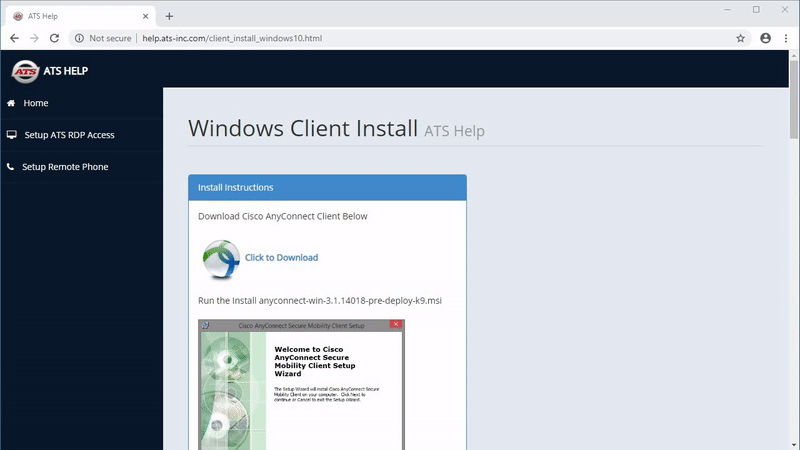
Install Cisco AnyConnect
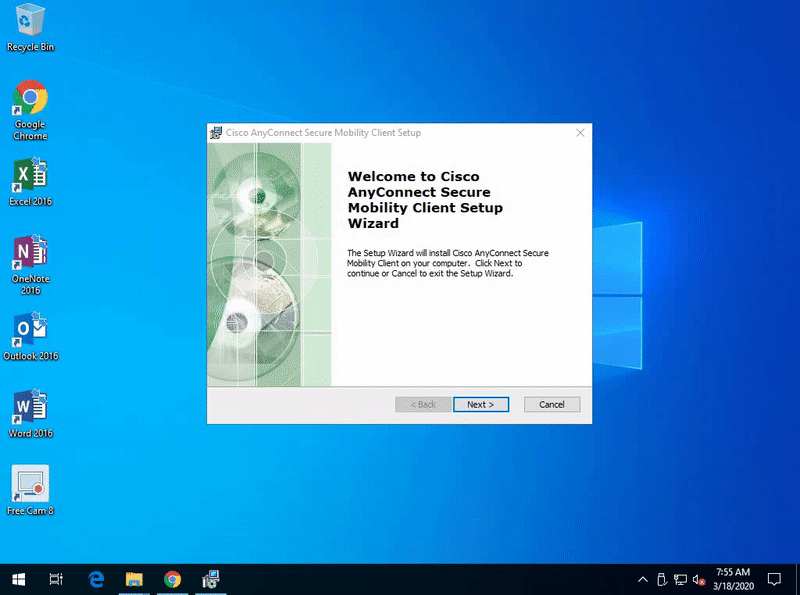
You can find it by clicking on the start button and search for Cisco AnyConnect Mobility Client
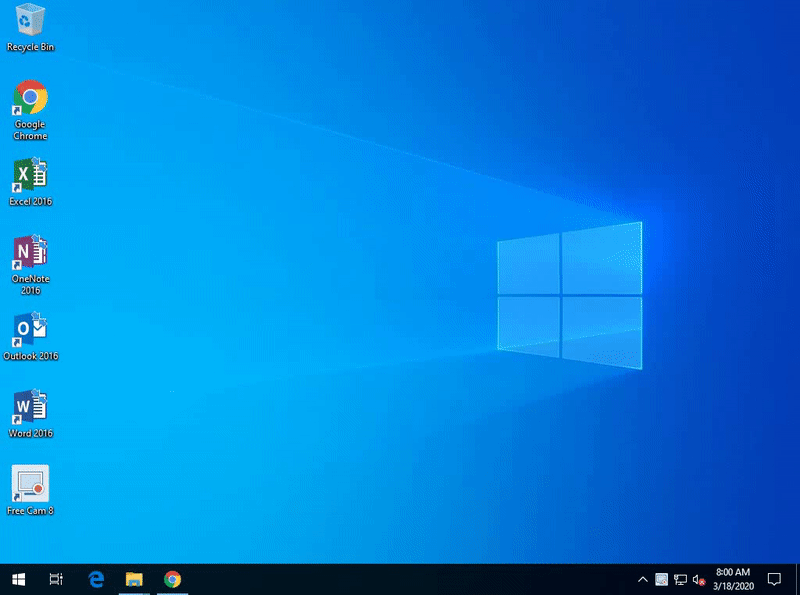
Now type in atsvpn.ats-inc.com and click Connect
For the username type in ats-inc\"Your Username without the quotes" and Password when it asked you.
Example for user johnsm
ats-inc\johnsm
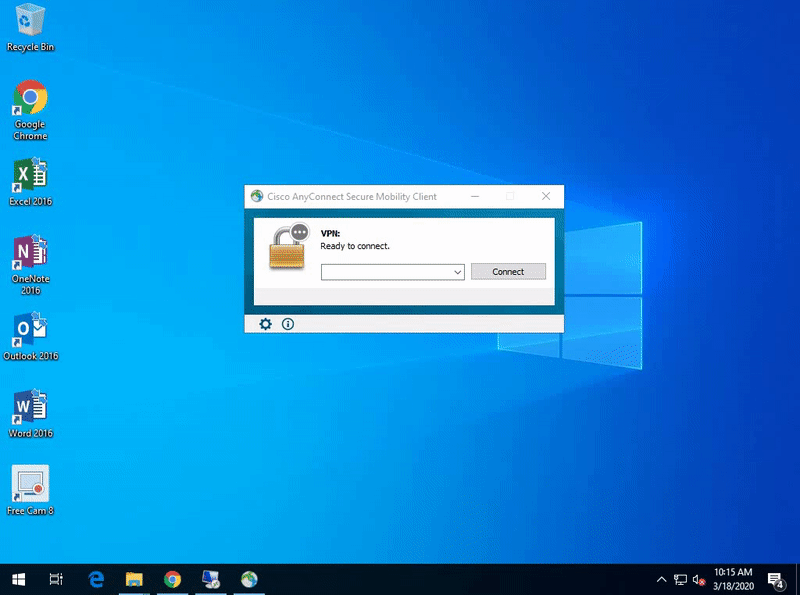
Now click the start button and type in remote and the first option on the top will be called Remote Desktop Connection, Click on Show Options when open
Type in atscmn-ts01v and Click Show options and Click on Save As. Save the new connection to your desktop for later use. Click Connect.
Type in your username in the username field

 Click to Download
Click to Download
Run the Install anyconnect-win-4.10.06079-core-vpn-predeploy-k9.msi
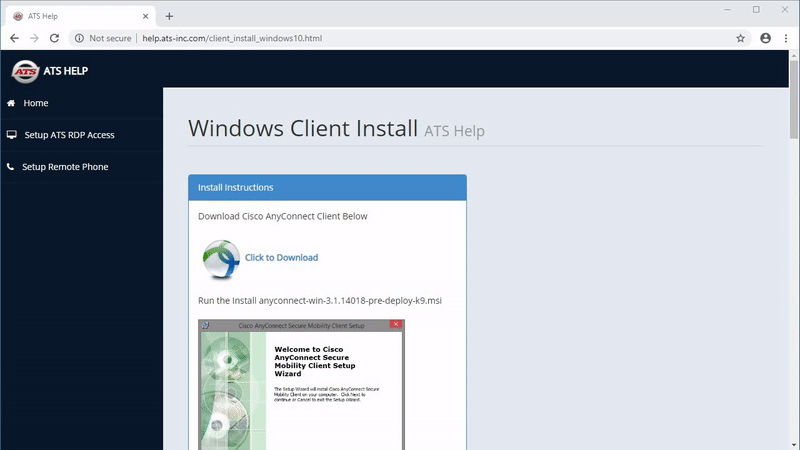
Install Cisco AnyConnect
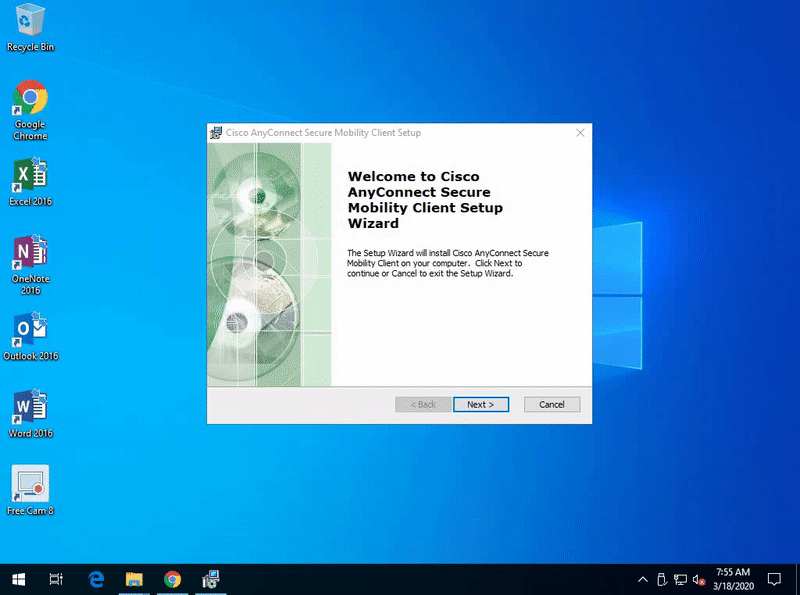
You can find it by clicking on the start button and search for Cisco AnyConnect Mobility Client
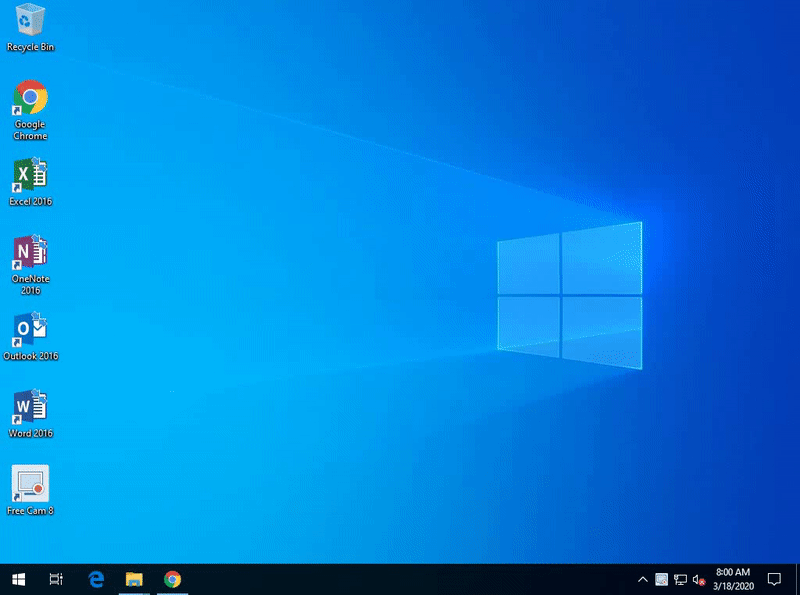
Now type in atsvpn.ats-inc.com and click Connect
For the username type in ats-inc\"Your Username without the quotes" and Password when it asked you.
Example for user johnsm
ats-inc\johnsm
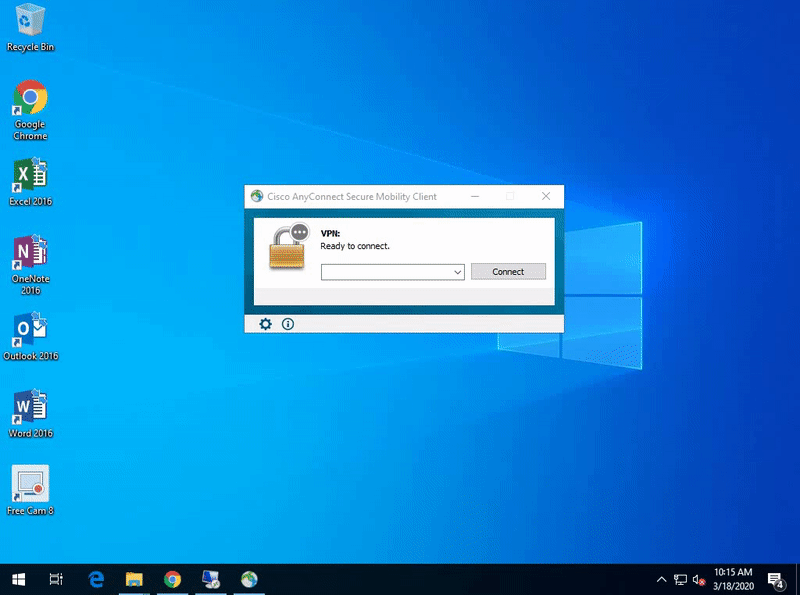
Now click the start button and type in remote and the first option on the top will be called Remote Desktop Connection, Click on Show Options when open
Type in atscmn-ts01v and Click Show options and Click on Save As. Save the new connection to your desktop for later use. Click Connect.
Type in your username in the username field
