Setup Desk Phone at Home ATS Help
If you have the ability to plug your desk phone directly into your internet router and work, using your desk phone is a great option.
Equipment you will need:
The only model of phones that will work from your home is the newer style (CP 7841 seen in the picture below)
Things you will need for this solution:
• A power supply to power the phone, provided by ATS
• Standard Ethernet cable (see IT if you don’t have one)
• An internet router/modem with an open Ethernet port
o Pictures of these things are below:


Instructions:
1. First take your CP 7841 power supply provided by IT and plug it in to an open outlet. Then take the other end of the power supply and plug it into the power supply port located on the back of your phone. (Display will light up if done correctly)

2. Now take your standard Ethernet cable and plug on end into the Ethernet port located on the back of your phone.

3. Then take the other end of your Ethernet cable and plug it into an open port on your home router or modem often labeled Ethernet.

You will know it’s been done correctly if the display is showing registration in progress.

1. Press the gear button and then scroll down to option 5 Admin Settings

2. From Admin Settings scroll down to option 4 Reset Settings and the select All Settings.


3. This will provide you the option to reset your phone to factory default by clicking reset. Once this done your phone will go through a reset and reboot period.


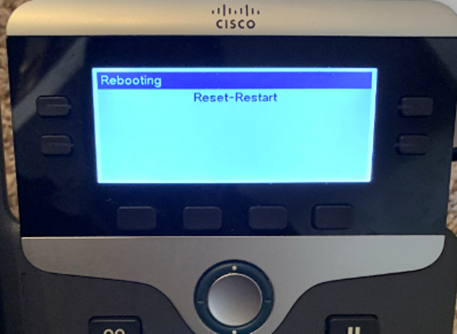
4. Once your phone finishes its reboot cycle you will be prompted with a screen that reads “Welcome enter activation code or service domain”. You will type ats-inc.com using the telephone keypad and select Continue.

5. You will then have to enter your ATS username and password using the telephone keypad. Your phone will then go through the registration process again and if done correctly will display your ATS extensions and allow you to make calls like you were at your desk.



The only model of phones that will work from your home is the newer style (CP 7841 seen in the picture below)
Things you will need for this solution:
• A power supply to power the phone, provided by ATS
• Standard Ethernet cable (see IT if you don’t have one)
• An internet router/modem with an open Ethernet port
o Pictures of these things are below:


Instructions:
1. First take your CP 7841 power supply provided by IT and plug it in to an open outlet. Then take the other end of the power supply and plug it into the power supply port located on the back of your phone. (Display will light up if done correctly)

2. Now take your standard Ethernet cable and plug on end into the Ethernet port located on the back of your phone.

3. Then take the other end of your Ethernet cable and plug it into an open port on your home router or modem often labeled Ethernet.

You will know it’s been done correctly if the display is showing registration in progress.

Logging into your phone using ATS credentials
1. Press the gear button and then scroll down to option 5 Admin Settings

2. From Admin Settings scroll down to option 4 Reset Settings and the select All Settings.


3. This will provide you the option to reset your phone to factory default by clicking reset. Once this done your phone will go through a reset and reboot period.


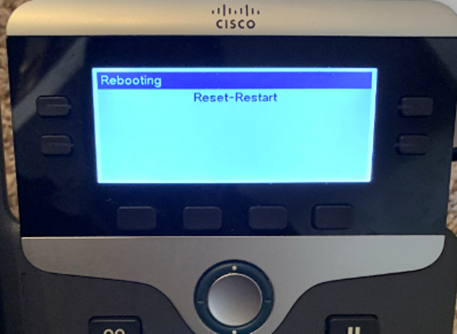
4. Once your phone finishes its reboot cycle you will be prompted with a screen that reads “Welcome enter activation code or service domain”. You will type ats-inc.com using the telephone keypad and select Continue.

5. You will then have to enter your ATS username and password using the telephone keypad. Your phone will then go through the registration process again and if done correctly will display your ATS extensions and allow you to make calls like you were at your desk.


