Self Service Password Reset First Time Setup ATS Help
Download instructions in PDF format ATS Self-Service Password Reset Instructions.pdf
|
1. Open a web browser and type in https://aka.ms/sspr
2. Type your full ATS e-mail address into the first field. Then, type the characters shown on your screen into the second field and click the Next button. |
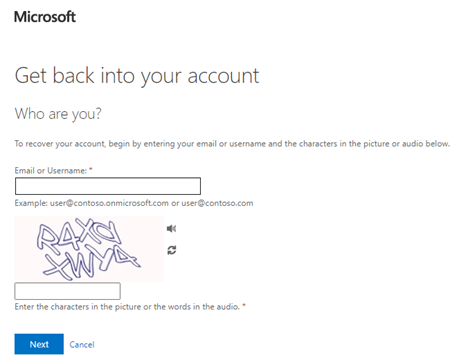
|
| 3. Click register for self-service password reset. |
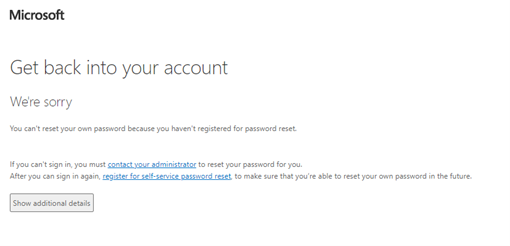
|
| 4. Click Security info page. |

|
| 5. Log into your ATS account |
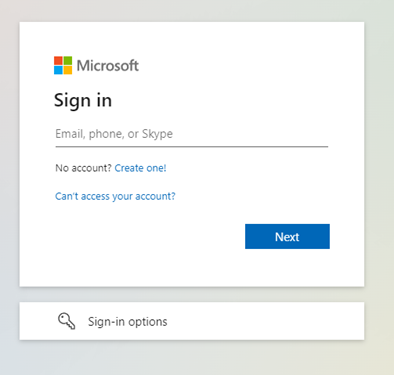
|
| 6. A “More information required” message appears. Click the Next button. |
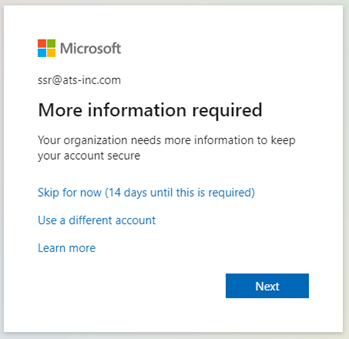
|
|
7. You will need to setup your verification method.
You can use your phone number to receive a call or text, or use the Microsoft Authenticator Application. This example shows using phone number and selecting to receive a text message with verification code. |
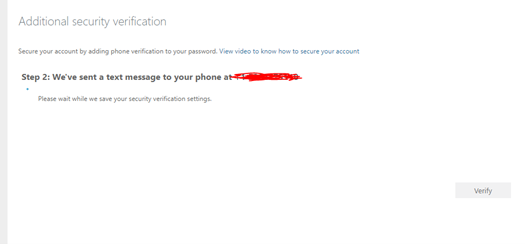
|
| 8. When finished verifying your information, click the Done button |
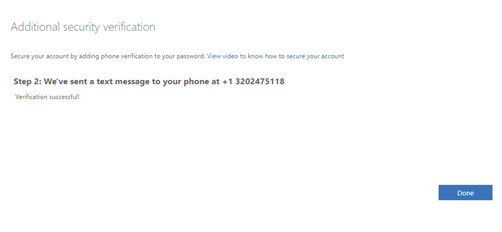
|
| 9. You are now asked to Stay signed in? If this computer is used by multiple people, click No. This keeps your ATS account secure and prevents others from logging into your account. |
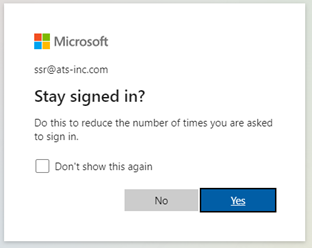
|
| 10. Verify your phone number, authenticator application, or setup security questions. Complete one of these to continue. |
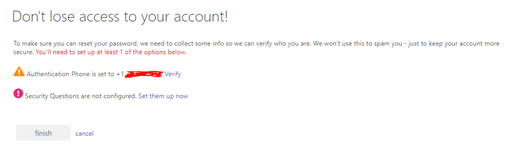
|
|
11. Now that you are registered go to https://aka.ms/sspr and type in your email address. You will be asked for verification information again. Type the verification information you previously entered. In this example phone number is entered. |
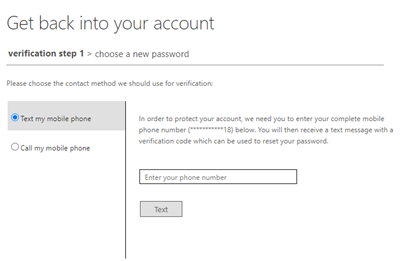
|
|
12. Type a new password. The password must:
- Include uppercase and lowercase letters - Include a symbol - Include at least one number - Be a minimum 8 characters |
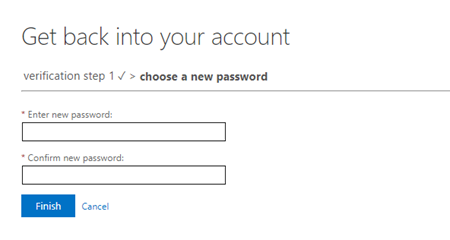
|
|
13. When “Your password has been reset” appears, you can log into your account using the new password.
NOTE: If logging into VPN or Citrix wait 5 minutes to sync up with the local Active Directory. |
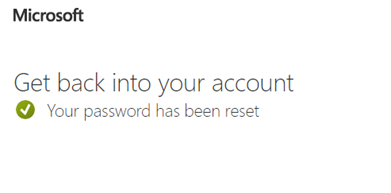
|