Setup Soft Phone on your Home Computer ATS Help
Troubleshooting Common Jabber Issues
These instructions will guide you through installing the Jabber client on your home PC. With this software, you will be able to use your home PC as a Software Phone (softphone). The softphone will act as your office phone. Before using Jabber as a softphone, you need to have been setup in our phone system with a softphone profile. In order to gain access to LME and email, you will also need to install the Cisco AnyConnect software. You can locate those instructions here http://help.ats-inc.com
Minimum system requirements for running Cisco Jabber (softphone).
Please make sure you have the minimum software requirements before attempting to install this software.
• You will need Windows 10 in order to run Jabber on a Microsoft Operating System
• You will need a headset that will be provided by ATS
1. Download Jadder Client Below
Click to Download for Windows
Click to Download for MAC
2. Run CiscoJabberSetup.msi (Windows) or CiscoJabberMac.pkg (Mac)
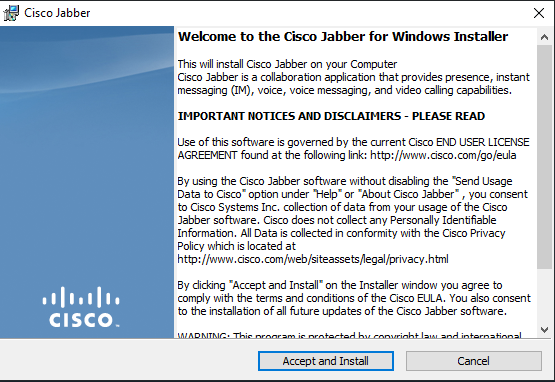
3. Accept and Install

4. Enter ATS username and password.

Minimum system requirements for running Cisco Jabber (softphone).
Please make sure you have the minimum software requirements before attempting to install this software.
• You will need Windows 10 in order to run Jabber on a Microsoft Operating System
• You will need a headset that will be provided by ATS
| Requirement | Cisco Jabber for Windows | Cisco Jabber for Mac |
| Installed RAM | 2-GB RAM | 2-GB RAM |
| Free physical memory | 128 MB | 1 GB |
| CPU speed and type |
AMD Mobile Sempron Processor 3600+ 2 GHz Intel Core 2 Duo Processor T7400 @ 2. 16 GHz |
Intel Core 2 Duo or later processors in any of the following Apple hardware:
• MacBook Pro (including Retina Display model) • MacBook • MacBook Air |
| I/O ports | USB 2.0 for USB camera and audio devices. | USB 2.0 for USB camera and audio devices |
Installing Cisco Jabber
1. Download Jadder Client Below
Click to Download for Windows
Click to Download for MAC
2. Run CiscoJabberSetup.msi (Windows) or CiscoJabberMac.pkg (Mac)
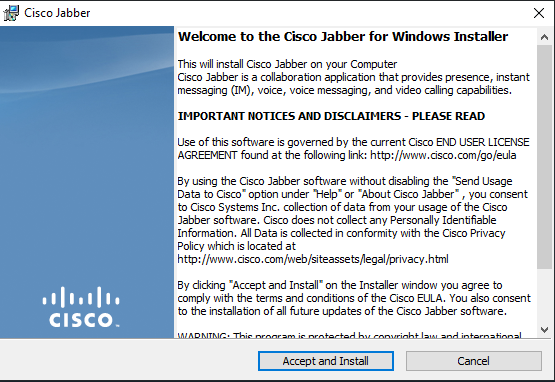
3. Accept and Install

4. Enter ATS username and password.
