Setup Soft Phone on your ATS Provided Computer ATS Help
Troubleshooting Common Jabber Issues
If you have a company issued laptop, Jabber is most likely already installed. You can verify this by clicking on the Windows start button, locating the Cisco Jabber folder in your apps list, open the folder and verify Cisco Jabber is installed
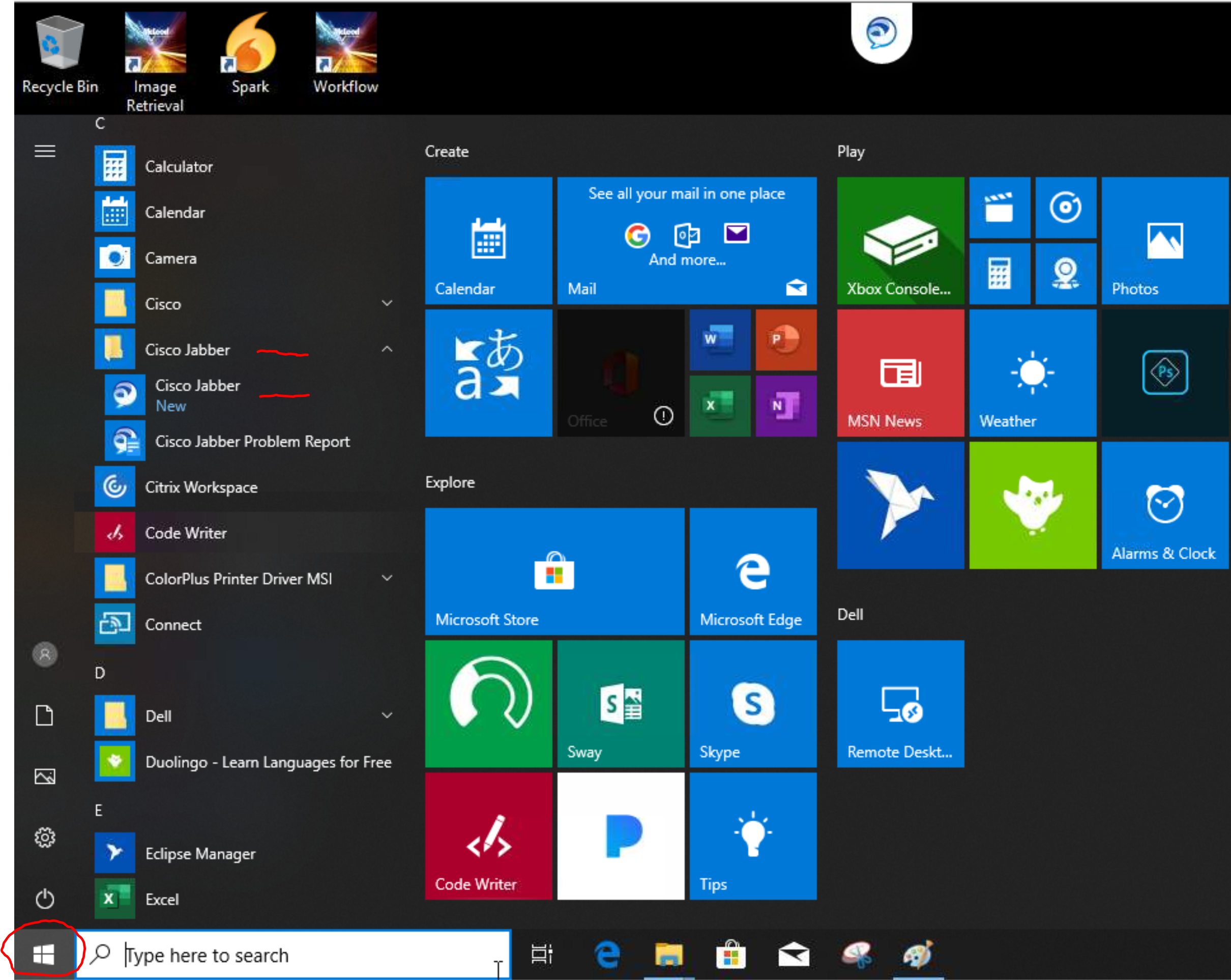
If you don’t have Jabber installed, please contact the helpdesk. Also, before using Jabber as a softphone, you need to have been setup in our phone system with a softphone profile.
1. Launch Cisco Jabber from your desktop and login.
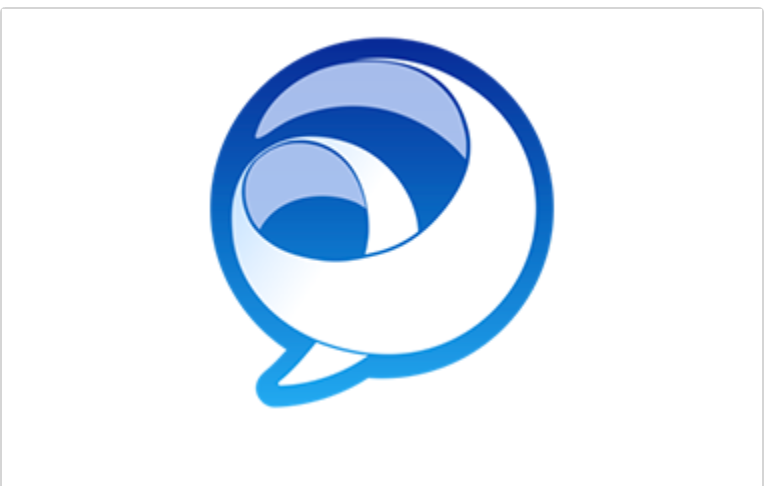
2. From the Jabber menu click the device icon located below and select Device for calls: Use my computer. (Green means connection to your softphone is good, Red means there is an issue please contact helpdesk@ats-inc.com)
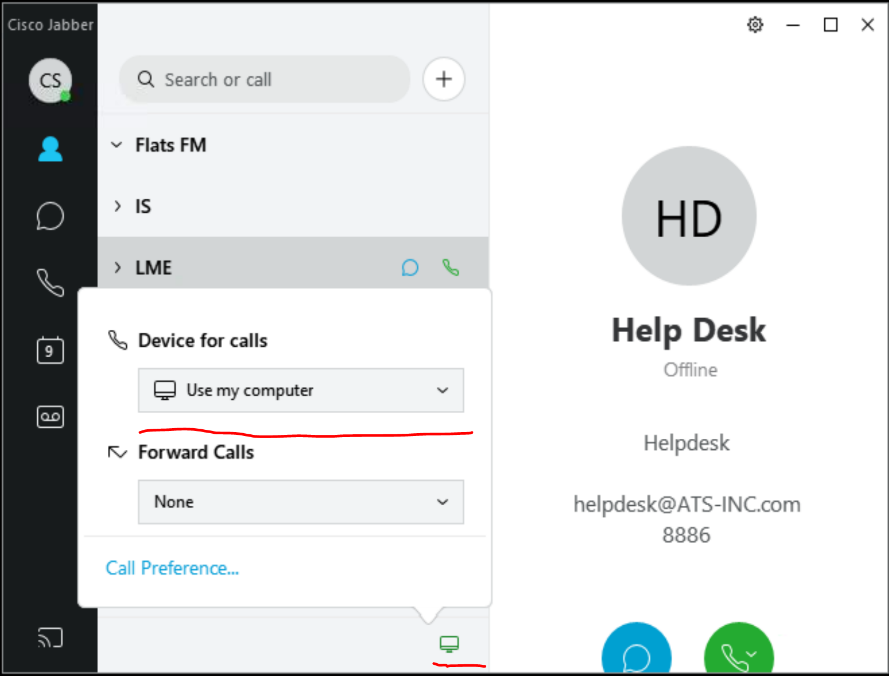
3. To make calls using your softphone with Jabber select the handset icon on the left side of your screen. Then click the dial pad icon located to the right of the search bar.
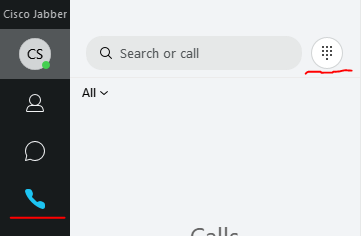
4. From the softphone dial pad enter the dialed number and click the green handset icon to connect the call.

If you have a company issued laptop, Jabber is most likely already installed. You can verify this by clicking on the Windows start button, locating the Cisco Jabber folder in your apps list, open the folder and verify Cisco Jabber is installed
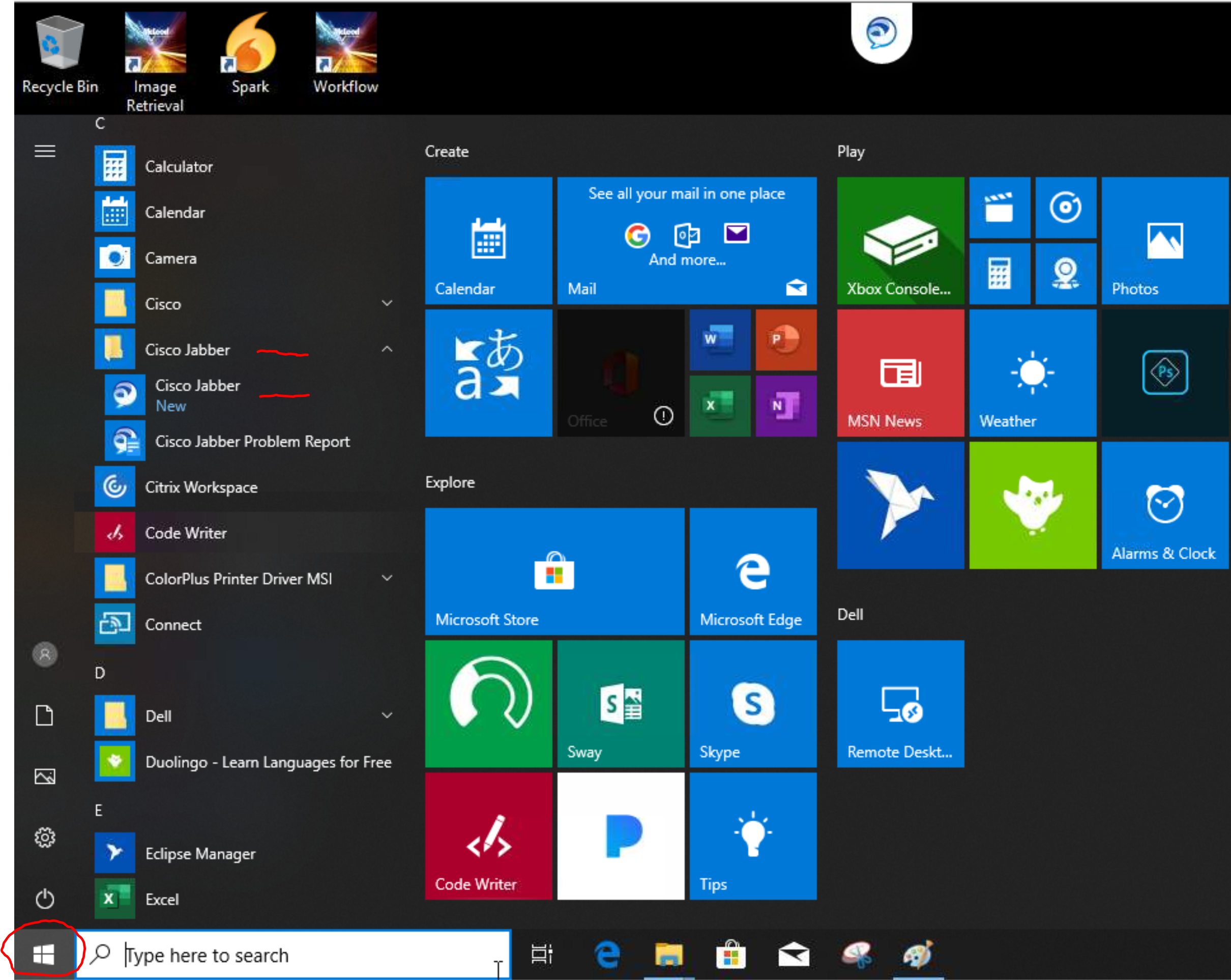
If you don’t have Jabber installed, please contact the helpdesk. Also, before using Jabber as a softphone, you need to have been setup in our phone system with a softphone profile.
1. Launch Cisco Jabber from your desktop and login.
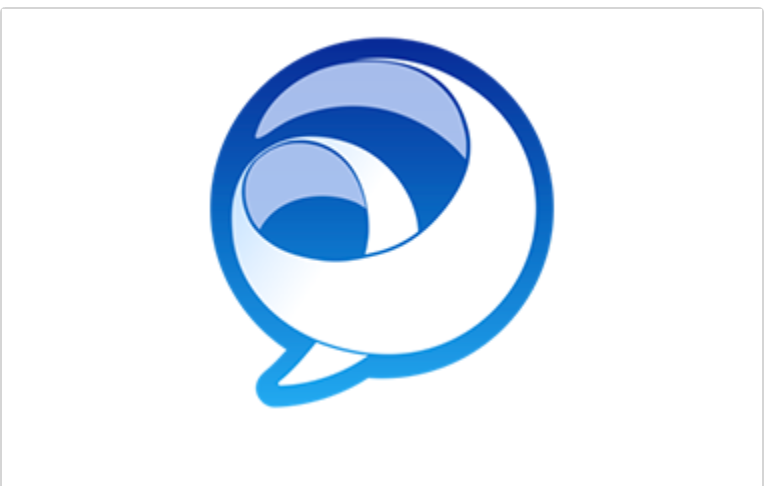
2. From the Jabber menu click the device icon located below and select Device for calls: Use my computer. (Green means connection to your softphone is good, Red means there is an issue please contact helpdesk@ats-inc.com)
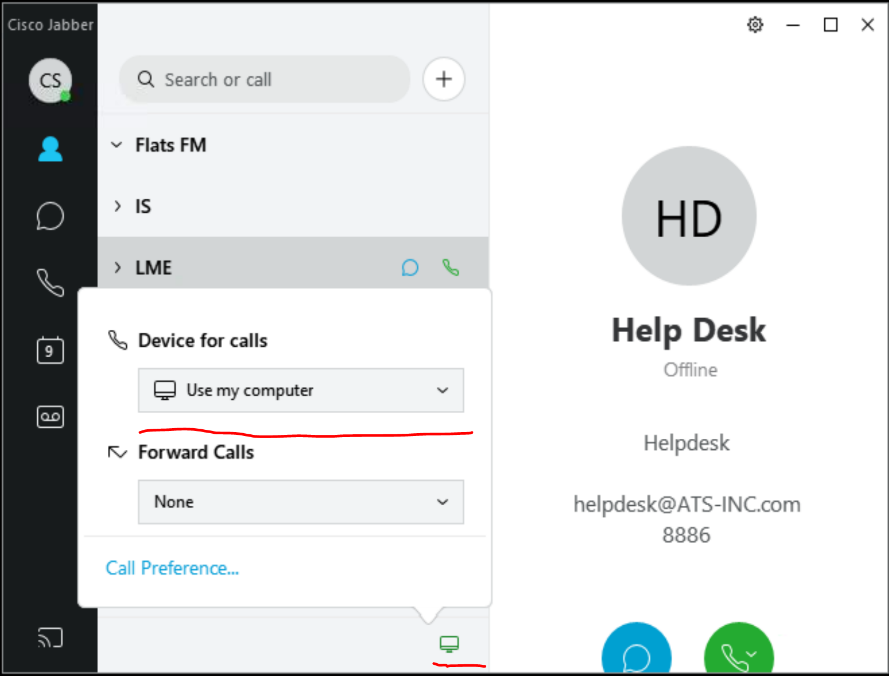
3. To make calls using your softphone with Jabber select the handset icon on the left side of your screen. Then click the dial pad icon located to the right of the search bar.
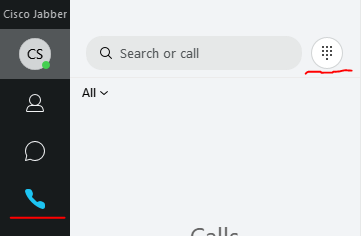
4. From the softphone dial pad enter the dialed number and click the green handset icon to connect the call.
